Google Apps removal & Reset your password
Step 1: Removing the applications connected to your Google Account
- Open your Oakland University email account.
Click your profile picture then click My Account
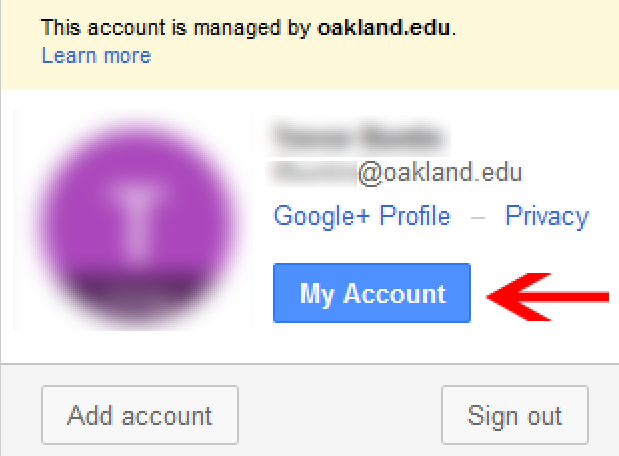
Under the Sign-in & security section, click on Connected apps & sites.
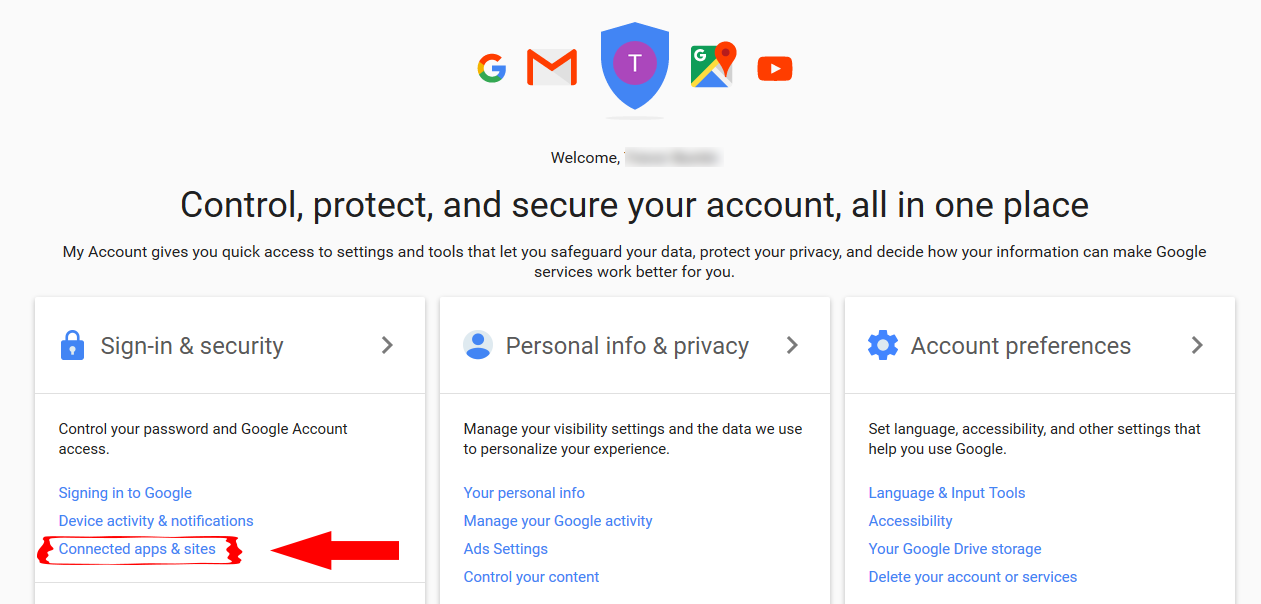
Locate Apps connected to your account and click MANAGE APPS.
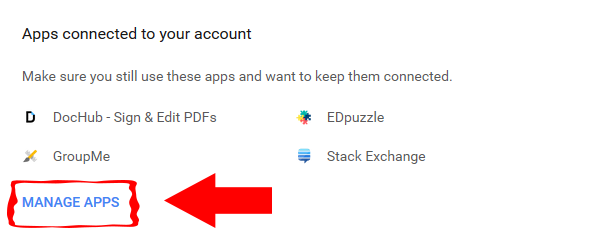
A list of Apps connected to your account appears. Review the list for any apps that should not have access. It’s okay to remove access for any app that has legitimate access to your account, since you can add it back.
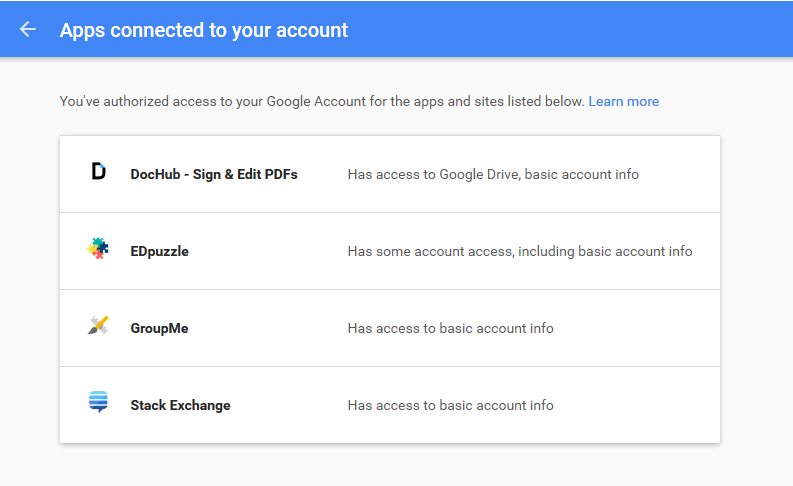
Click on the title, and then click REMOVE.
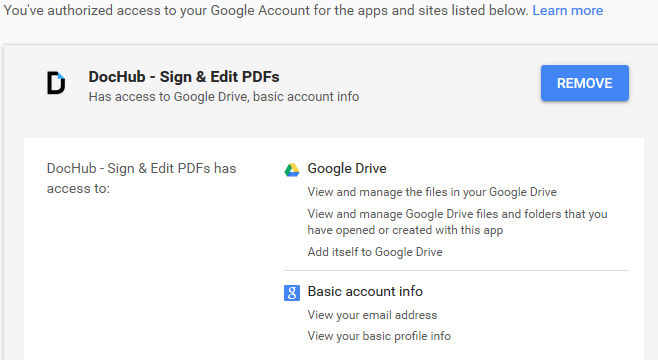
Remove access appears. Click OK.
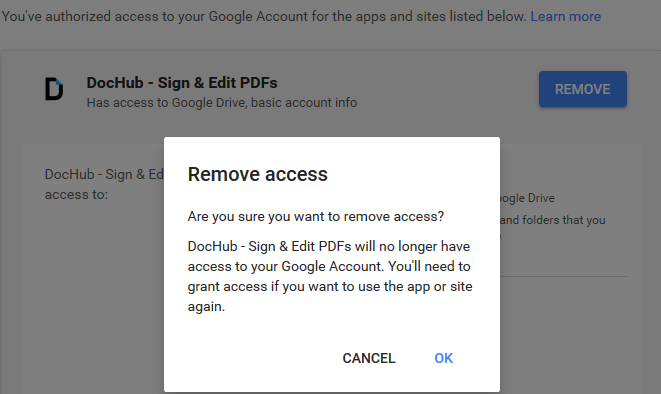
A confirmation message appears that the app can no longer access your account.
- Repeat the steps until all suspicious apps are removed.
Step 2: Reset your password
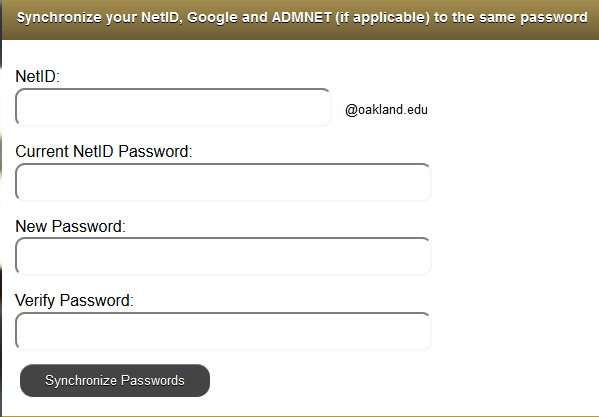
- Follow the prompts to reset your password.
