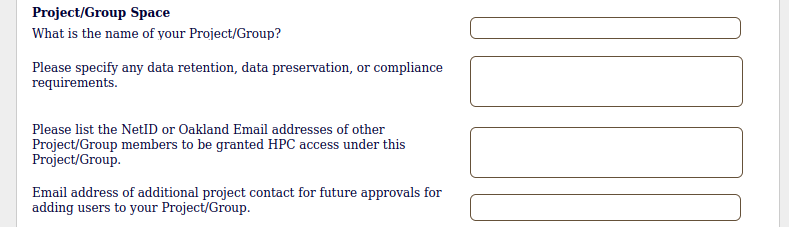Requesting a Matilda Account
Contents
Overview
Matilda accounts may be requested by Principal Investigators (PIs), research staff or graduate students (but must be approved by the PI), by navigating to OU Forms and selecting the form entitled "Matilda HPC Access Request".
If you are a graduate student or research staff member, you may submit an account request by routing it to a PI for approval (you should check with the PI first to make sure this is acceptable to them).
Form Completion Instructions
Overview
There are four (4) main sections to the form:
- Requester Information
Cluster & Project Space Information
- Principal Investigator Information
- Routing Instructions
The following sections discuss how to complete and submit this form correctly to expedite accurate processing of your request.
Requester Information
Please indicate whether or not you are a Principal Investigator (PI). If you are a student, staff member, or guest, please DO NOT check "Yes". This can cause confusion and delay account creation processing. Please check the radio button with your correct affiliation with Oakland University.
Cluster & Project Space Information
NOTE: If you are NOT a PI, this section will be deactivated/greyed-out.
In the provided text box (shown below) fill-in any special software requests. Matilda has a considerable collection of software already installed which you can view on the Available HPC Software page. This is a good place to call attention to any special software needs, and it provides UTS with a "heads-up" on your requirements.
In some rare cases, we may not be able to fulfill certain requests. Examples of potentially problematic software may include (but is not necessarily limited to):
- licensed software you many own, but which has prohibitive restrictions
- licensed software which must be purchased, and for which you do not have a budget
- browser-based applications, and some heavily graphics-oriented applications
Please note that Matilda is primarily a command-line environment, although we can and do accommodate some graphical and browser-based applications (e.g.Jupyter Notebook). We can also often install software for which you have a paid license, but restricting access to members of your project group (unless there are specific license restrictions which prohibit us from doing so). If you have questions about software on Matilda, please reach out to us with any questions.
Under the "Project Group/Space" subsection (shown below), there are several boxes which you should pay special attention to.
Please provide a name for your Project/Group. This is generally a relatively short "label" that may contain dashes. For example "smith-lab", "smith-research-group", "graphtheory", etc. This name will be used as the label for your shared project space, and for accounting/tracking of resource usage. Please do not write long descriptions with many characters, special characters (numbers and dashed are fine), or whole sentence descriptions, as we will need to pair this down to something reasonable. If the PI has already established an account on Matilda, either leave the Project/Group Space blank, or use the same name as the existing group. The Project Group (once established) will not be changed or a new group added based on this form input (in cases where the PI already has an account). An additional Project Group will only be granted if there is a specific need, which must be communicated to UTS by the PI.
If you have any special data retention, preservation, or compliance requirements, please note those in the box below.
Finally, if you would like to add students, staff or co-PI's to your project group at the time of initial setup, please list their NetIDs or OU email addresses in the designated box.
Principal Investigator Information
If you have checked the "Principal Investigator" button under "Requester Information", this should section will be greyed-out, since the relevant information will be attached to the form automatically.
If you are a student seeking access to an existing PI's Matilda Project account, please enter your PI's email address and the name of the Project/Group (check with your PI for this project name).
Once the relevant portions of this first part of the form have been filled out completely, please hit the "Next Page" button.
Requester Information
You will be brought to the requester information page after hitting the "Next Page" button.
For PIs
If you are a PI, this should already be filled in with your email address, and " [email protected] " for "Email Routing". Click "Submit" and this will generate a ticket in our ticketing system, which we will use to fulfill your request.
For Non-PIs
If you are not a PI (for example a student), please make sure to ether your PI's email address in the field "Oakland Email for routing", and then hit the "Submit" button. This will forward your application to the PI for approval. Failure to enter proper routing information here will generate a ticket without the necessary PI approval signature, and we will NOT be able to process your request.
Once the PI receives your forwarded request and approves it, a ticket with the proper approvals will be generated in our ticketing system.
Adding Users
Once your Project/Group account is established on Matilda, you may add users any time as a PI by following the instructions above. Just make sure to use your existing Project/Group name, and add the user's NetIDs to the appropriate field.
If you are a student and are seeking access to an established Matilda Project/Group account, please make sure to talk to the PI first, so they are aware you will be submitting a request. Also make sure the PI provides you with the name of the Project/Group they have already setup. Then, forward the request to the PI as described in the previous section.
CategoryHPC